You already know the power of automating a business process based on record changes in your Salesforce Org. But what if some of your business-critical events don’t happen inside your Salesforce database?
- Quickly Reference Specific Users and Queues in Your Processes: – In the current setup of Process Builder, we can specify Hardcode Ids of User and Queue if we want to assign cases or leads to queue or any user. Salesforce has made changes in Winter 18 and now you can specify the Specific user Id and you can also search for specific user or queue.
User and Queue aren’t available in criteria or action rows that were created before Winter ’18. To use one of these new types in an existing process, create a new row.
Example: – When you configure an action to create a case, you can choose from these value types for Owner ID. We’re assuming that you have at least one queue enabled for cases.
ID
Reference
Global Constant
Formula
User
Queue
To assign the case to a queue, choose Queue under Type, and start typing under Value to find the right case.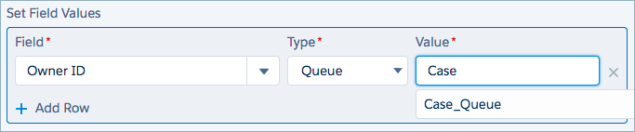
- Start a Process When a Platform Event Occurs: – At its most basic level, a process is similar to an if/then statement. Until now, the “if” has been some version of “if a record is created or edited and it has these values.” With platform events, you have full control over the “if.” You aren’t restricted to triggering a process when records are created or updated. As long as Salesforce can receive a REST call about the event, you can start the process.
1- Create a process that starts when A platform event occurs.
2 – For the trigger, select a platform event and match the event to a record in your org.
3 – Configure the rest of the process.Example
Using platform events and the Salesforce REST API, your printer publishes a Printer Status event at the end of each workday. This event notification includes the printer’s serial number, how much ink and paper it has, and how many pages it has printed in total.
When Salesforce receives the Printer Status event, your Printer Management process uses the serial number to find a matching asset in your Salesforce org. If the process finds a match, it evaluates the event’s data.
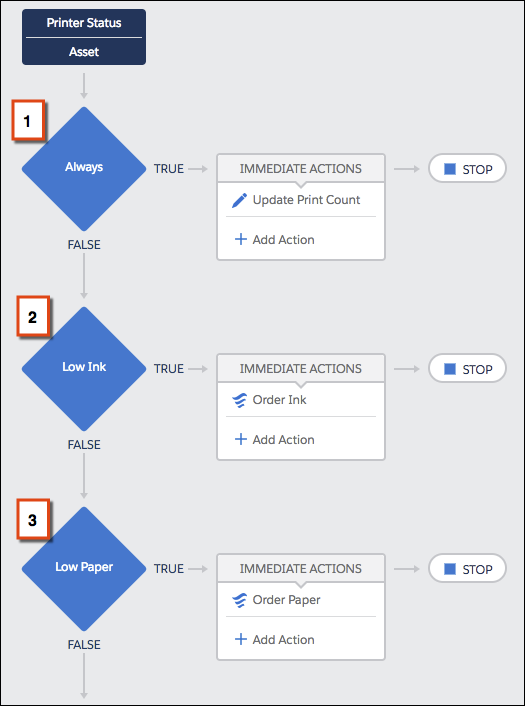
Reference: – Start a Process When a Platform Event Occurs